HELP CENTER
How Can We Help You?


For Recruiter
How to use interview scheduling?
LAST UPDATE
2/28/2025 2:01 PM
For simplifying the scheduling process and promoting transparency learn how to utilize Interview Scheduling links in Axterior:
Step 1 - Opening Contacts tab
After logging into your Axterior account, click the Contacts tab in the left column. You’ll see the table of all your contacts.
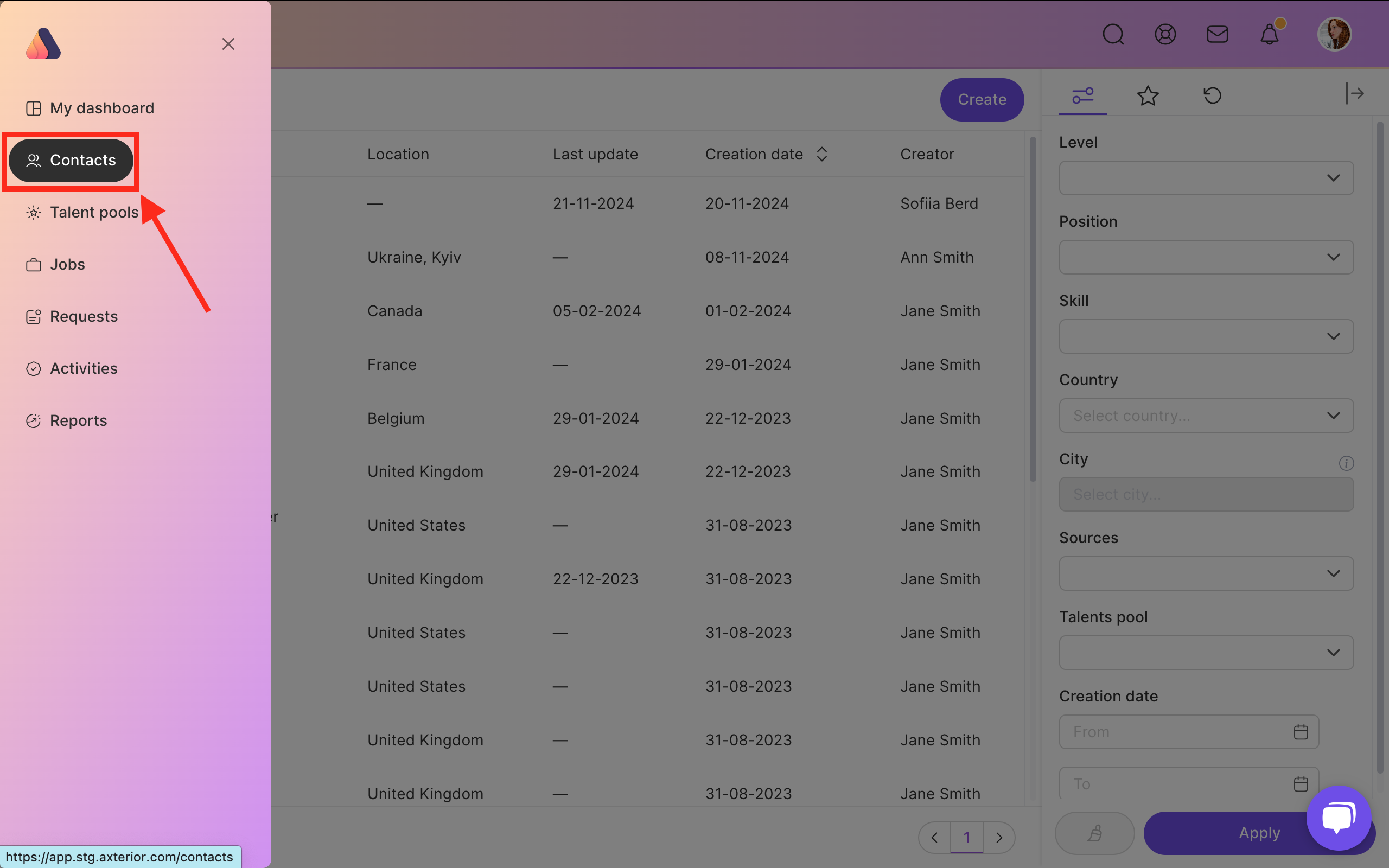
Step 2 - Choosing the Contact
Click on the desired contact to open it. Now you can see all the contact information.
Now there are two ways to send a candidate the Interview Scheduling link.
Option 1 - Inviting to interview
For sending an interview invitation message press the Actions button on the top right corner. Choose Schedule interview in the drop-down list.
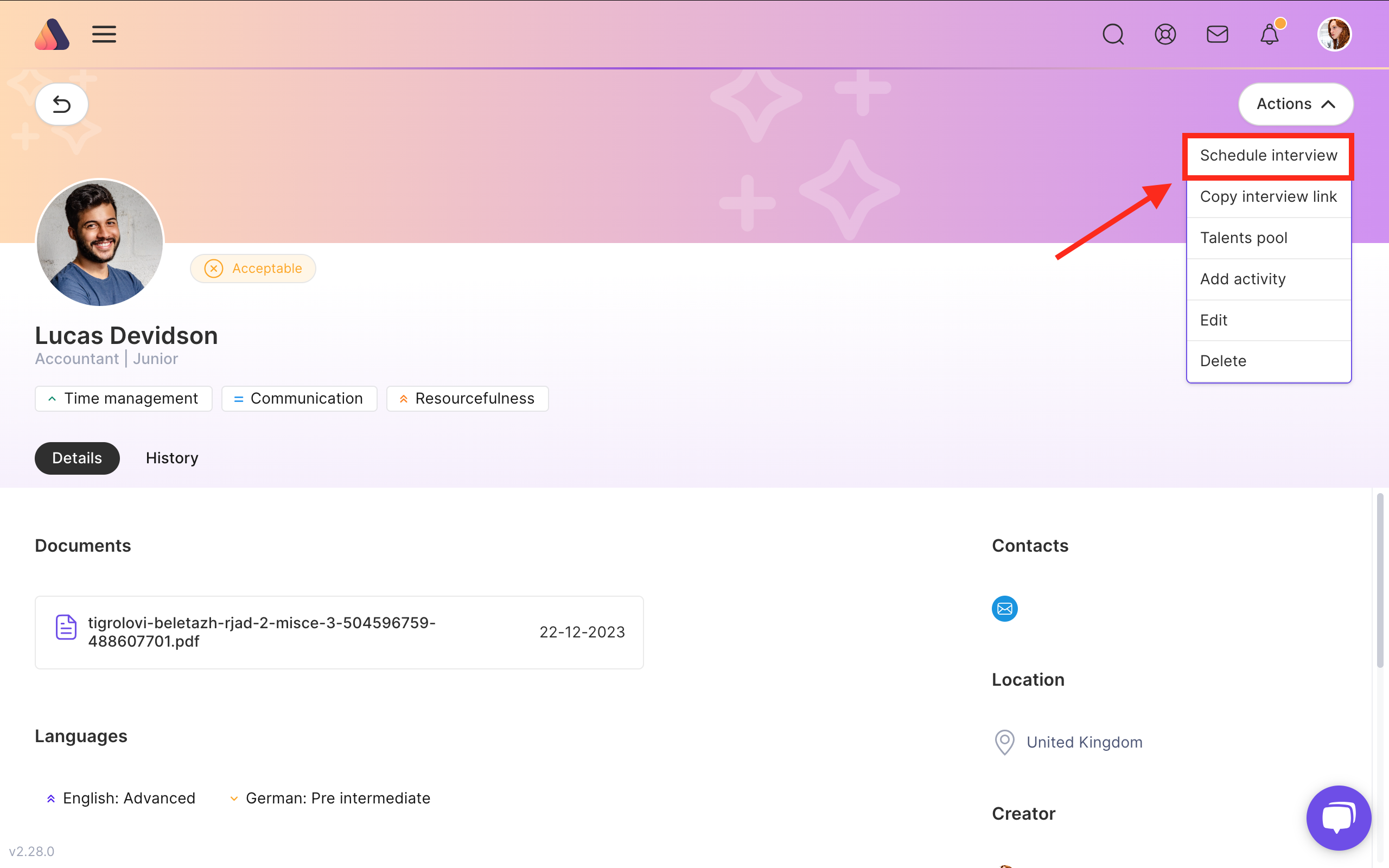
Now you can see the invitation to interview template with an integrated scheduling link. Edit the message if needed or just press the Send button.
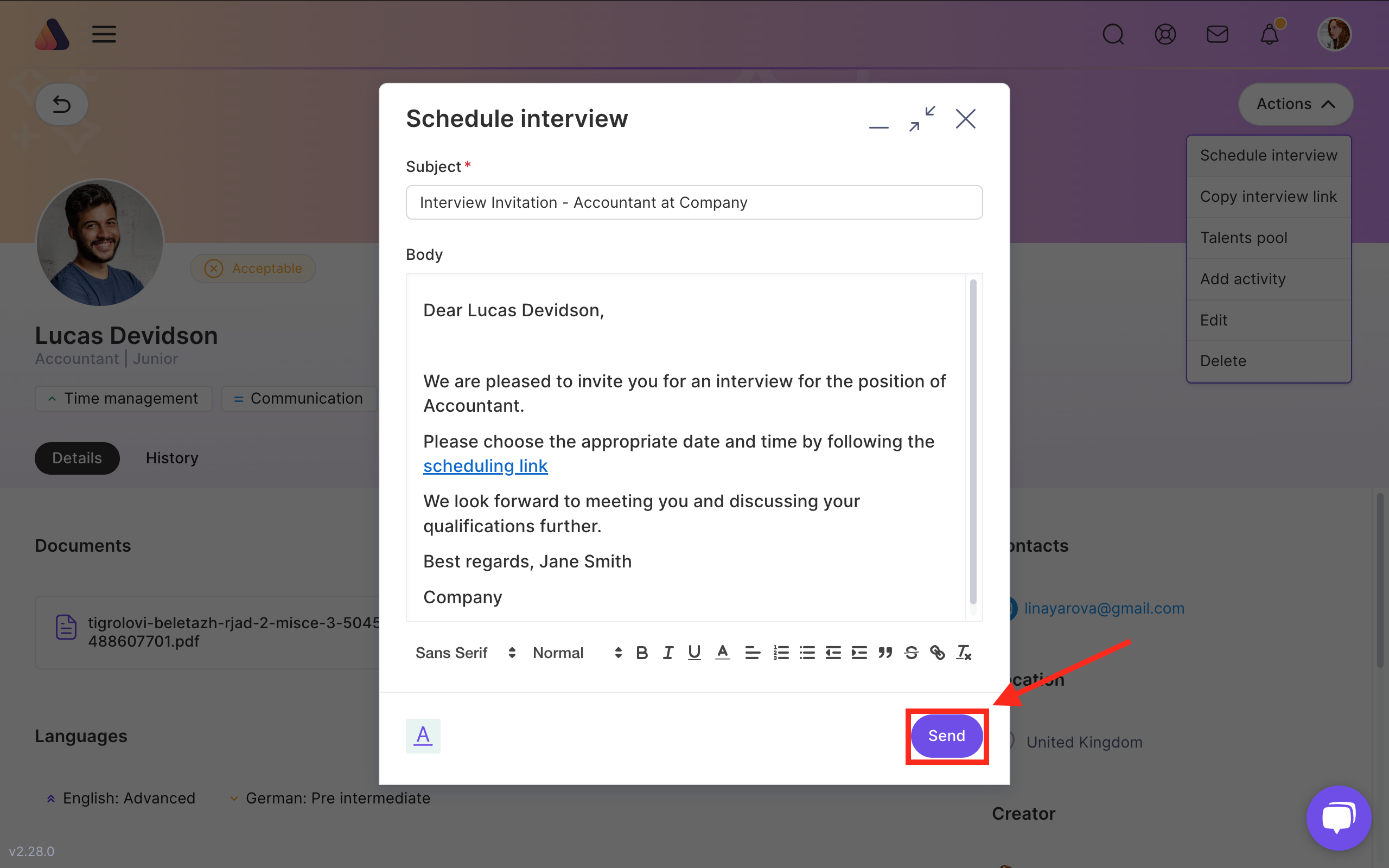
Option 2 - Coping the interview scheduling link
For copying the link press the Actions button on the top right corner. Choose Copy interview link in the drop-down list.
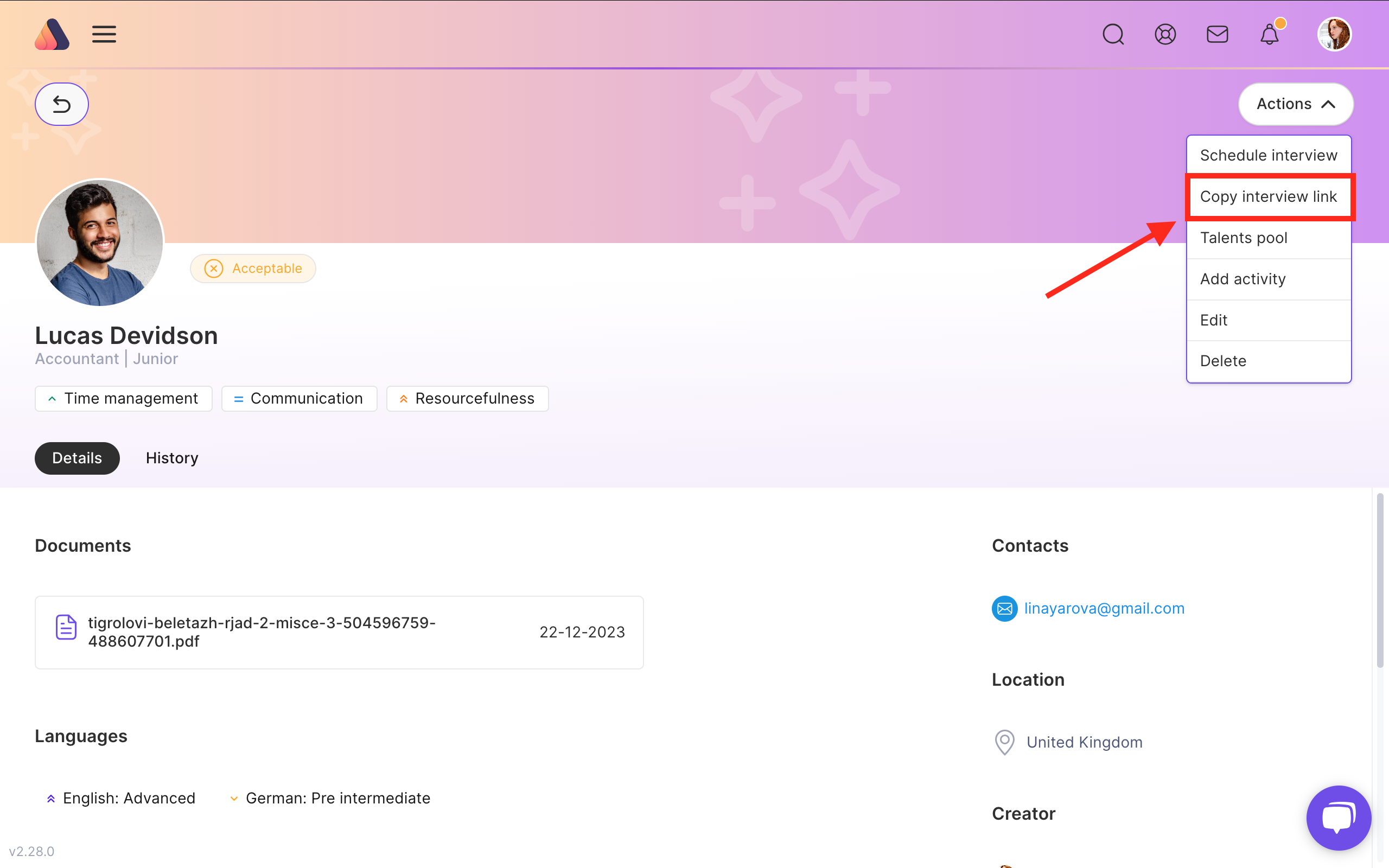
Now you can add this link anywhere.
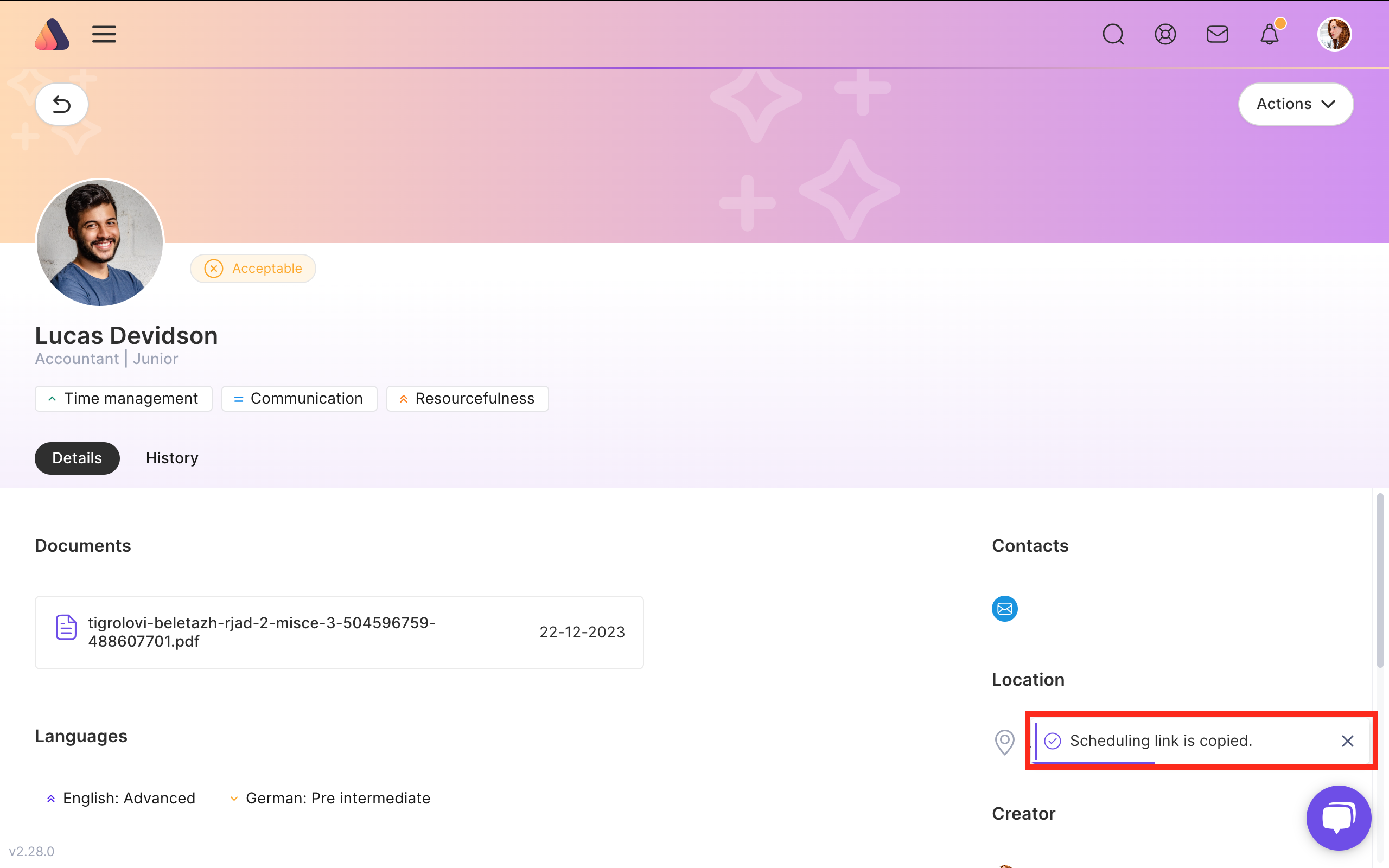






Bring Recruitment To The Professional Level!
Build a long-term relationship with candidates and hire best talents in the shortest term while Axterior automates the entire hiring process at your company.
No credit card required
