HELP CENTER
How Can We Help You?


For Recruiter
How to use CV parsing?
LAST UPDATE
2/28/2025 2:01 PM
Step 1 - Opening Contacts tab
After logging into your Axterior account, click the Contacts tab in the left column. You’ll see the table of all your contacts.
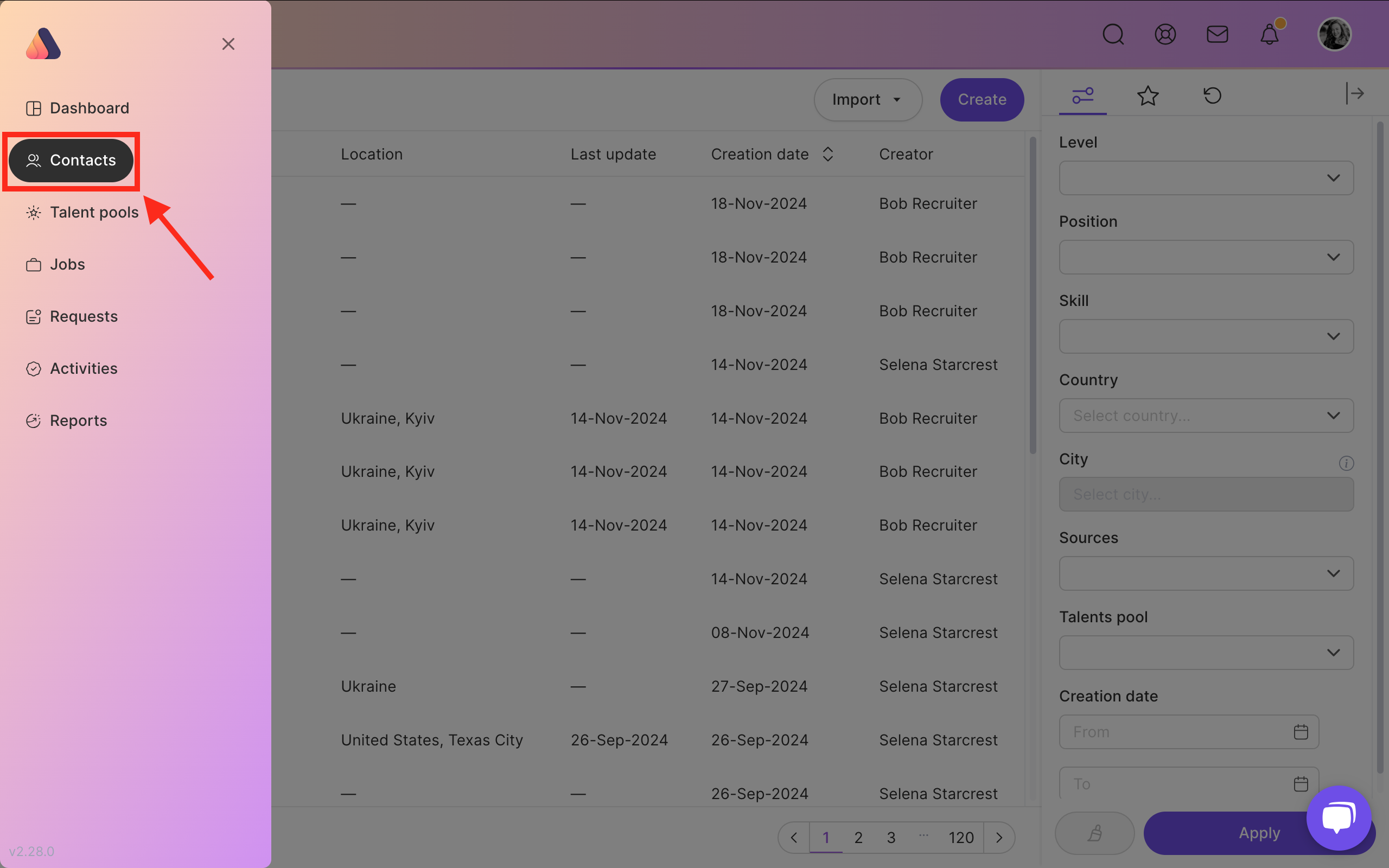
Step 2 - CV Importing
Click on the Import button and choose Import from CV.

Step 3 - Editing and Saving
Now you can see the uploaded CV and parsed data. Check the parsed information and edit it if needed. Save the contact by pressing the Save Button.
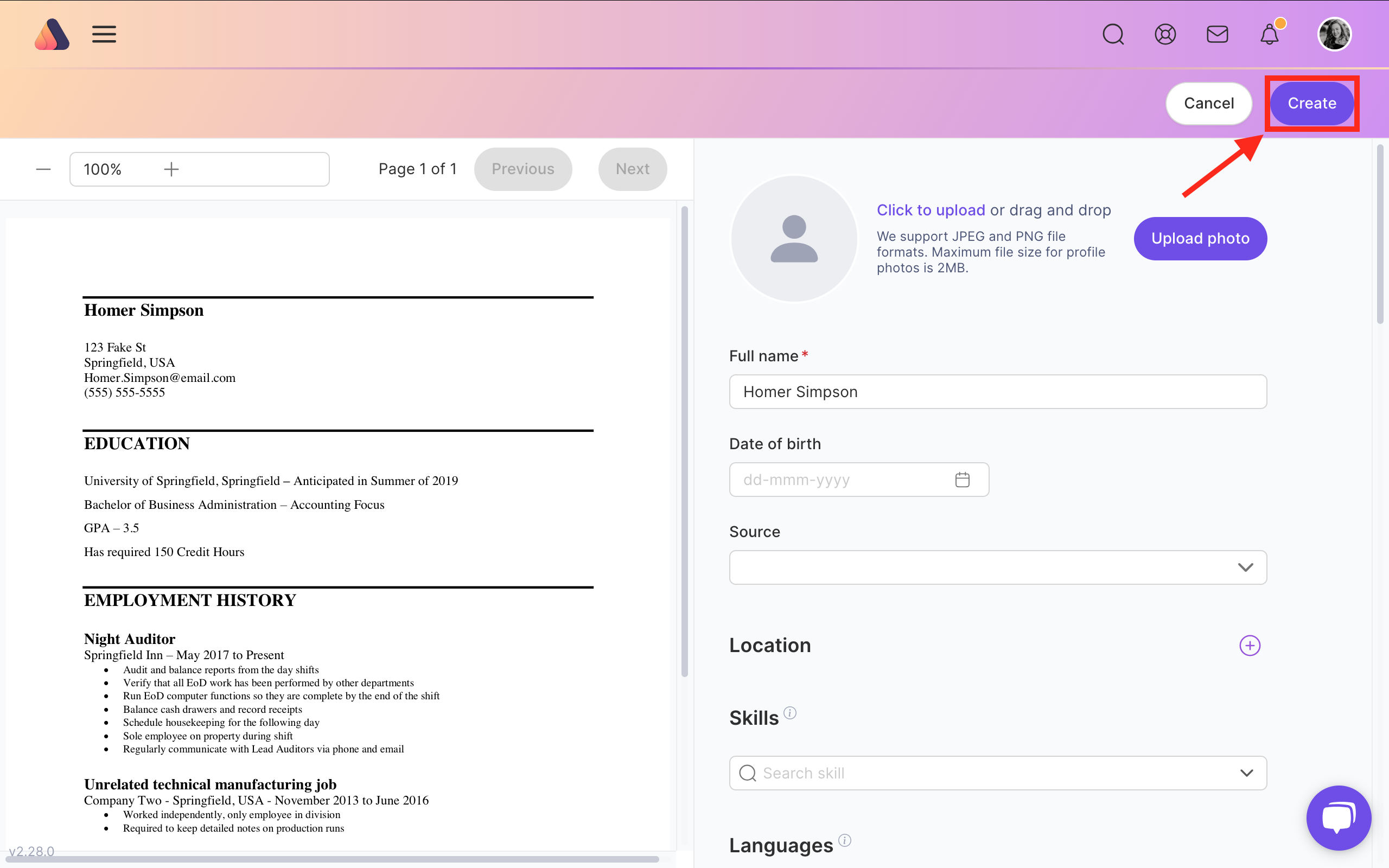






Bring Recruitment To The Professional Level!
Build a long-term relationship with candidates and hire best talents in the shortest term while Axterior automates the entire hiring process at your company.
try for free now
No credit card required
