HELP CENTER
How Can We Help You?


For HR Manager
How to approve job requests?
LAST UPDATE
2/28/2025 2:01 PM
The job request is the starting point of the recruitment process. As approvers are assigned to the specific departments in the company setting, after creating a Job Request, Approvers will be assigned automatically.
Your approval will signal the start of the recruitment process. To do this, follow the instruction:
Step 1 - Opening the Job requests
As you have logged in to your Axterior account, click the Requests tab. You’ll see the table of all your job with their statuses.

Choose the job waiting for your job request.
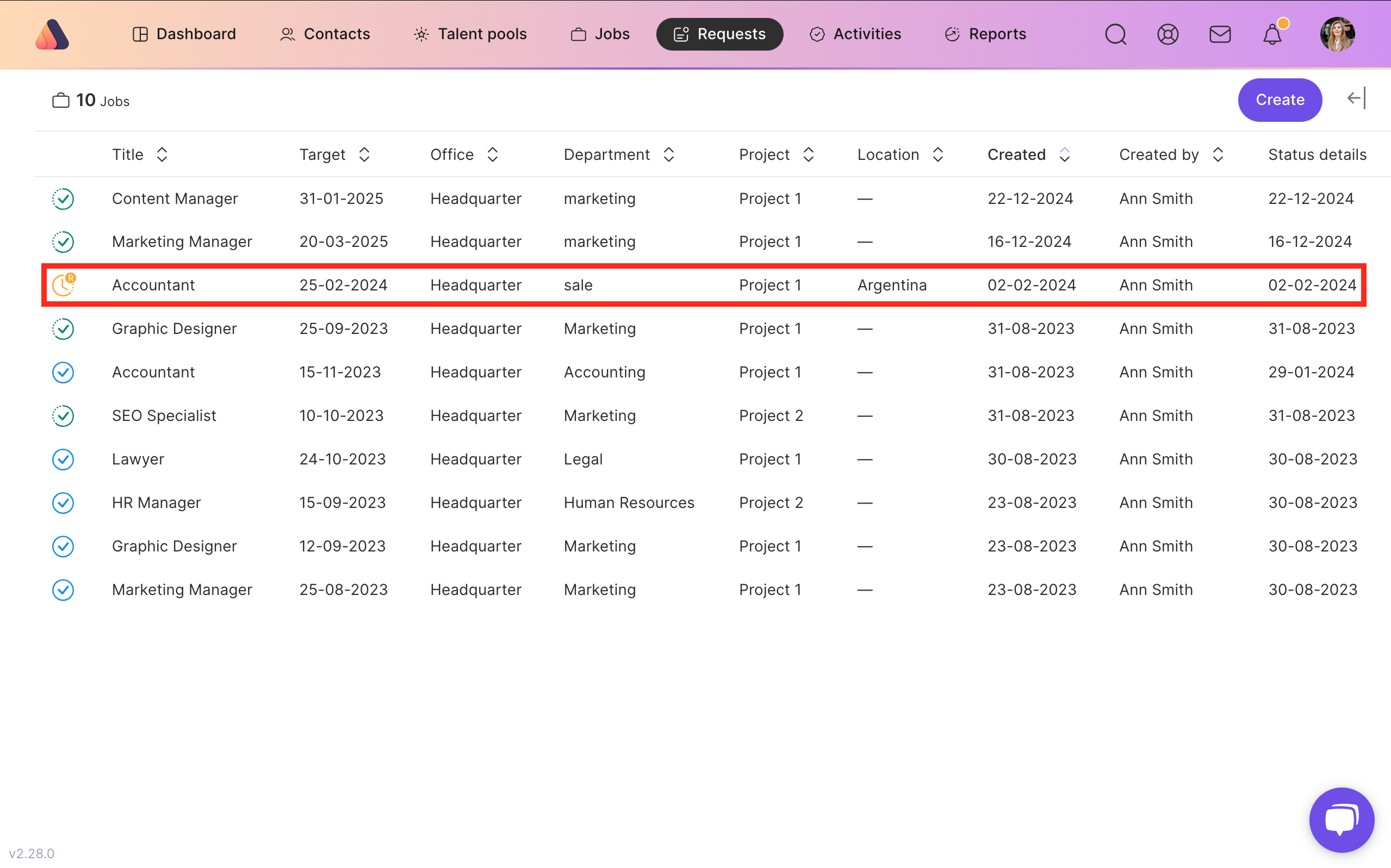
Step 2 - Approving the job request
Once you have opened the required job, look through the job details. If everything is clear, click Approve button at the top right corner.
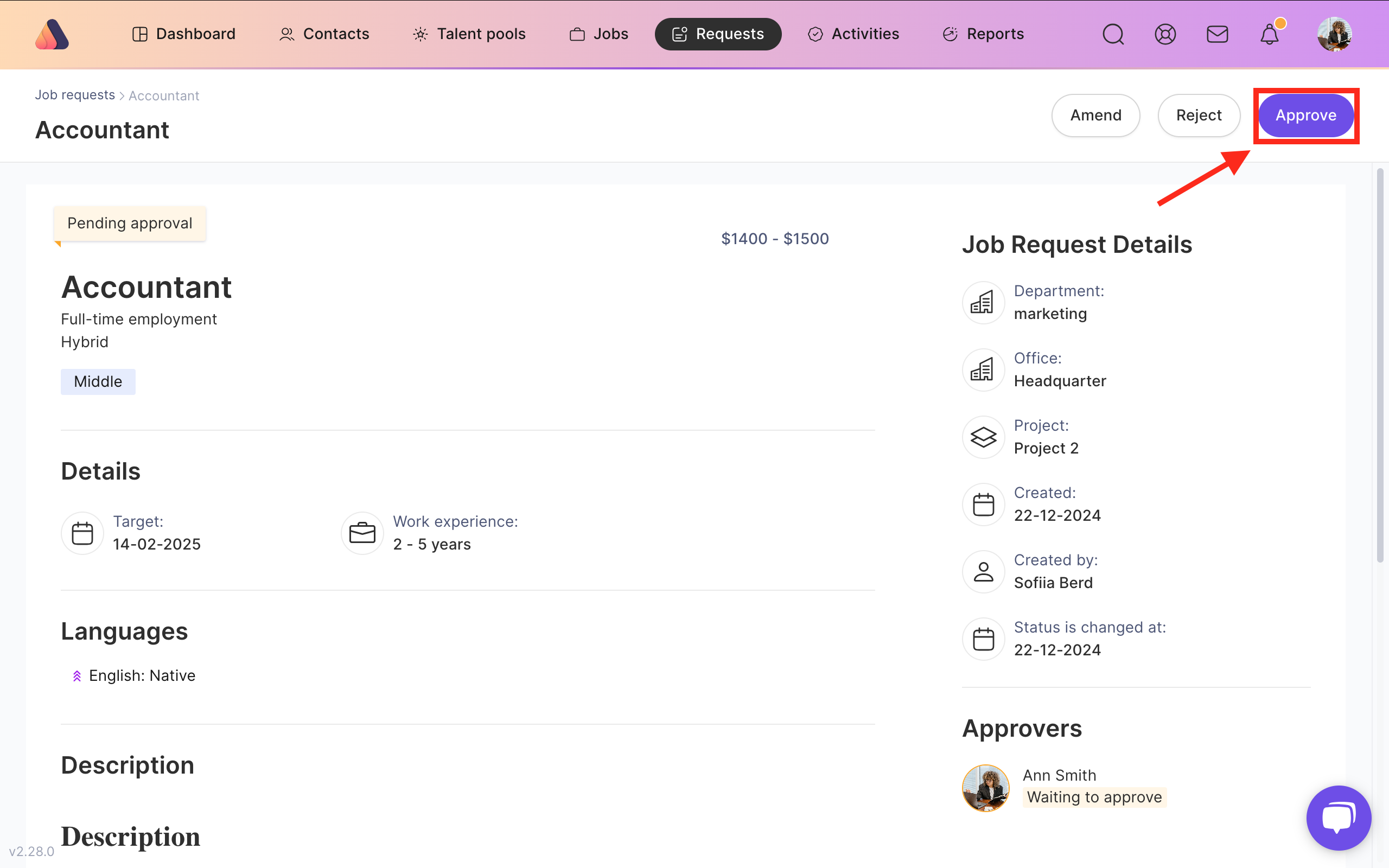
Then confirm the action.
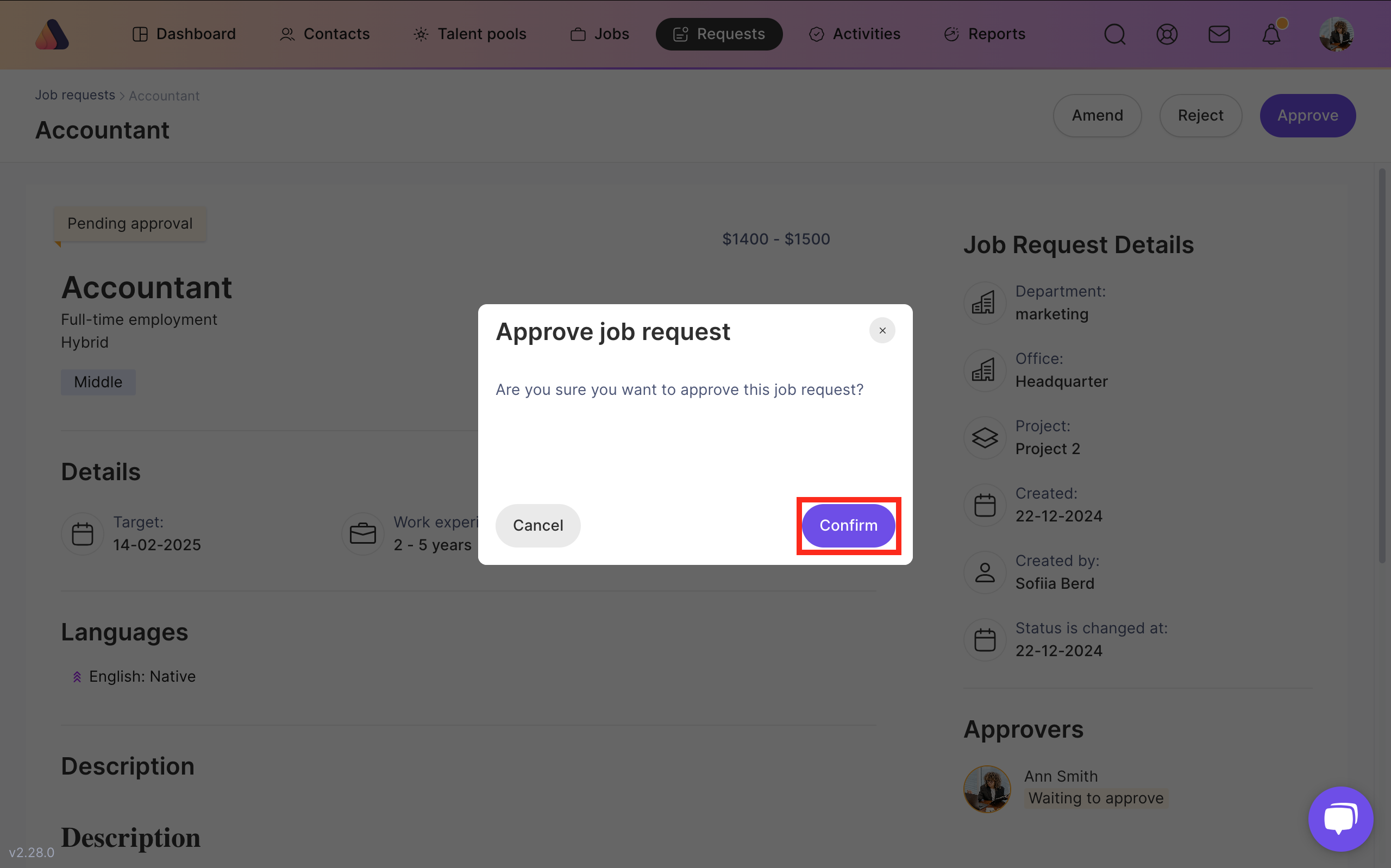
When all approvers approve the job request, it is assigned Pending recruiter status with status details: date of the last approval. If the recruiter was assigned to a Job request, the Job request is assigned status Approved.






Bring Recruitment To The Professional Level!
Build a long-term relationship with candidates and hire best talents in the shortest term while Axterior automates the entire hiring process at your company.
No credit card required
