HELP CENTER
How Can We Help You?


For Owner
For HR Manager
How to import contact database into Axterior?
LAST UPDATE
2/28/2025 2:01 PM
If you have a contact database used in your current recruiting, you don’t have to manually add them to the Axterior platform.
Before importing your contact database you need to add all the existing positions in your company in order to match positions from the database with positions in Axterior.
After logging in to your Axterior account, go to the Settings tab in the top right corner.
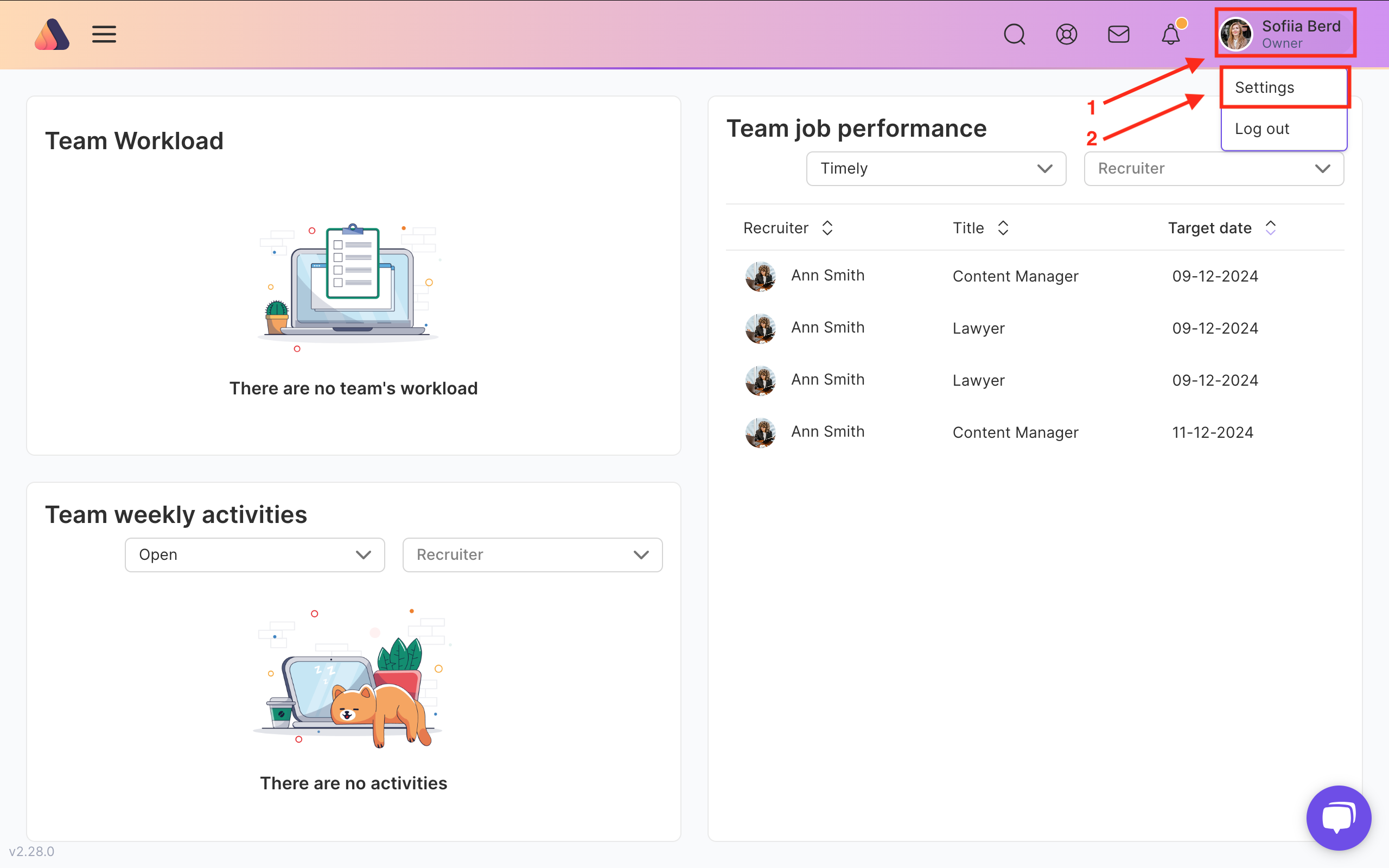
Move to the Configuration section. Click on the Edit button and type all the departments, job positions, projects.

Once you have added all the possible job positions in your company, press navigation menu.
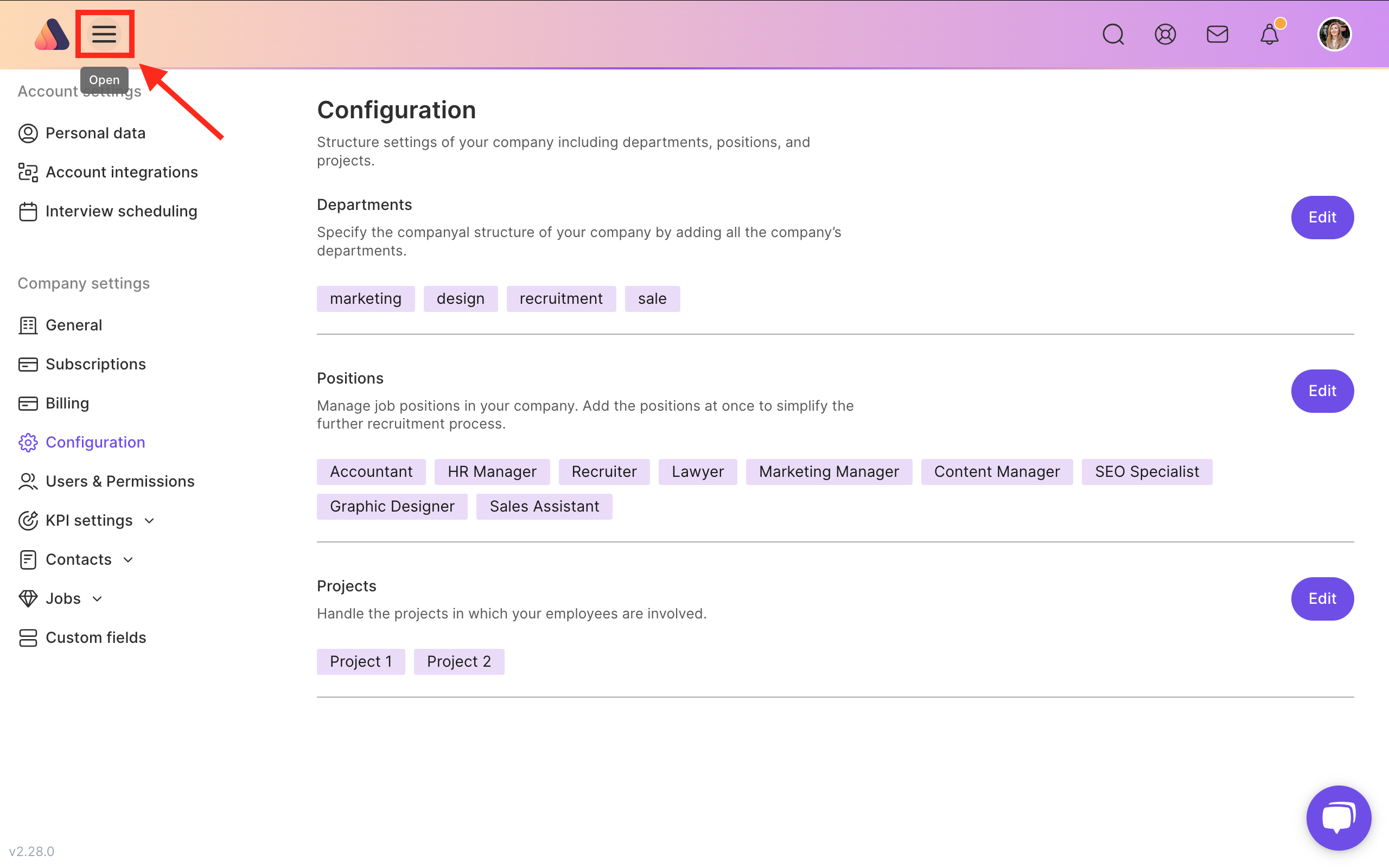
Сlick the Contacts tab.

Click the Import and choose Import from file.

After clicking the Import button, you’ll get the tab for file loading.
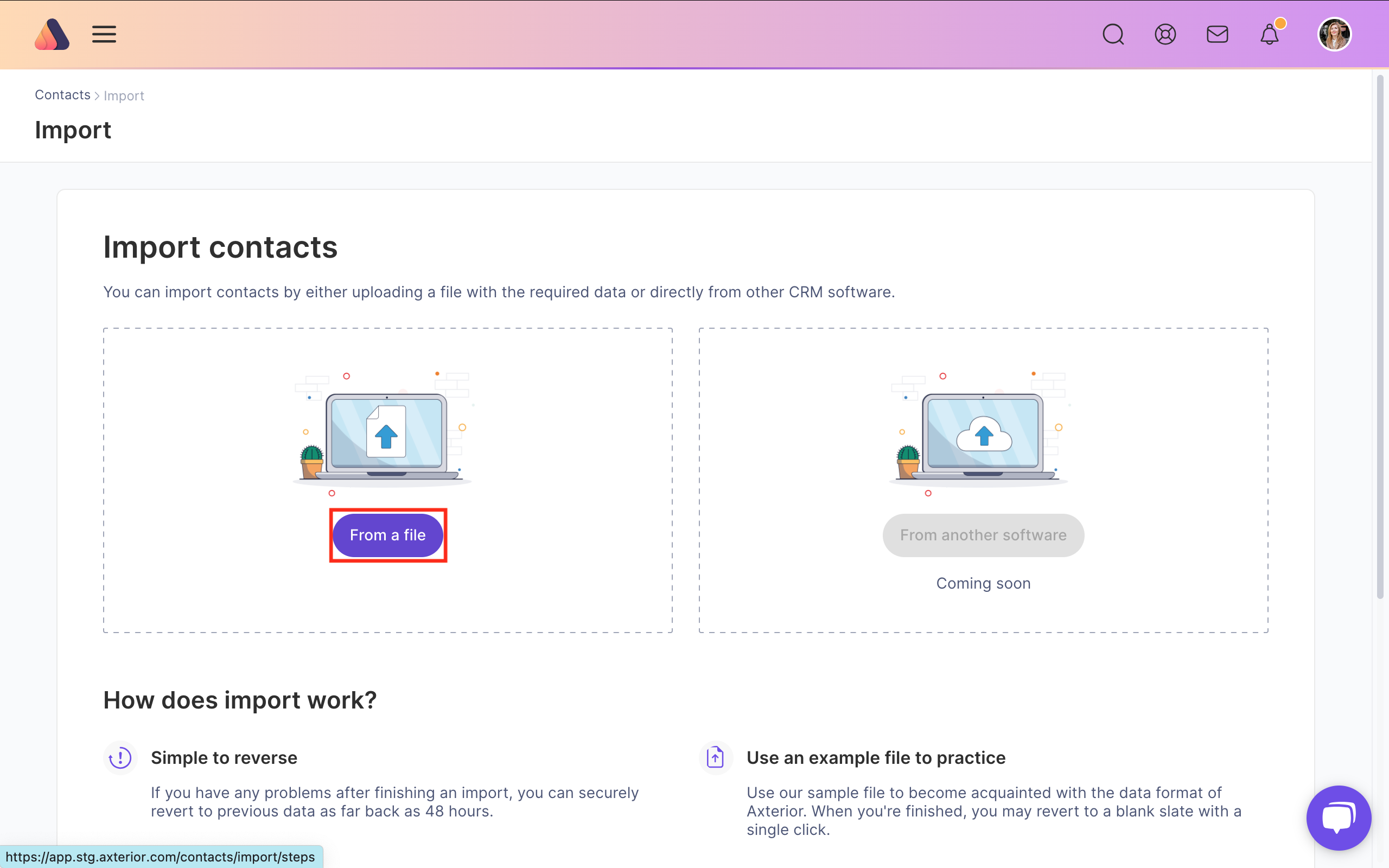
For your convenience, we have created the template. Use it to organize your data for Axterior. Once you have added your database to the template, Upload the file.
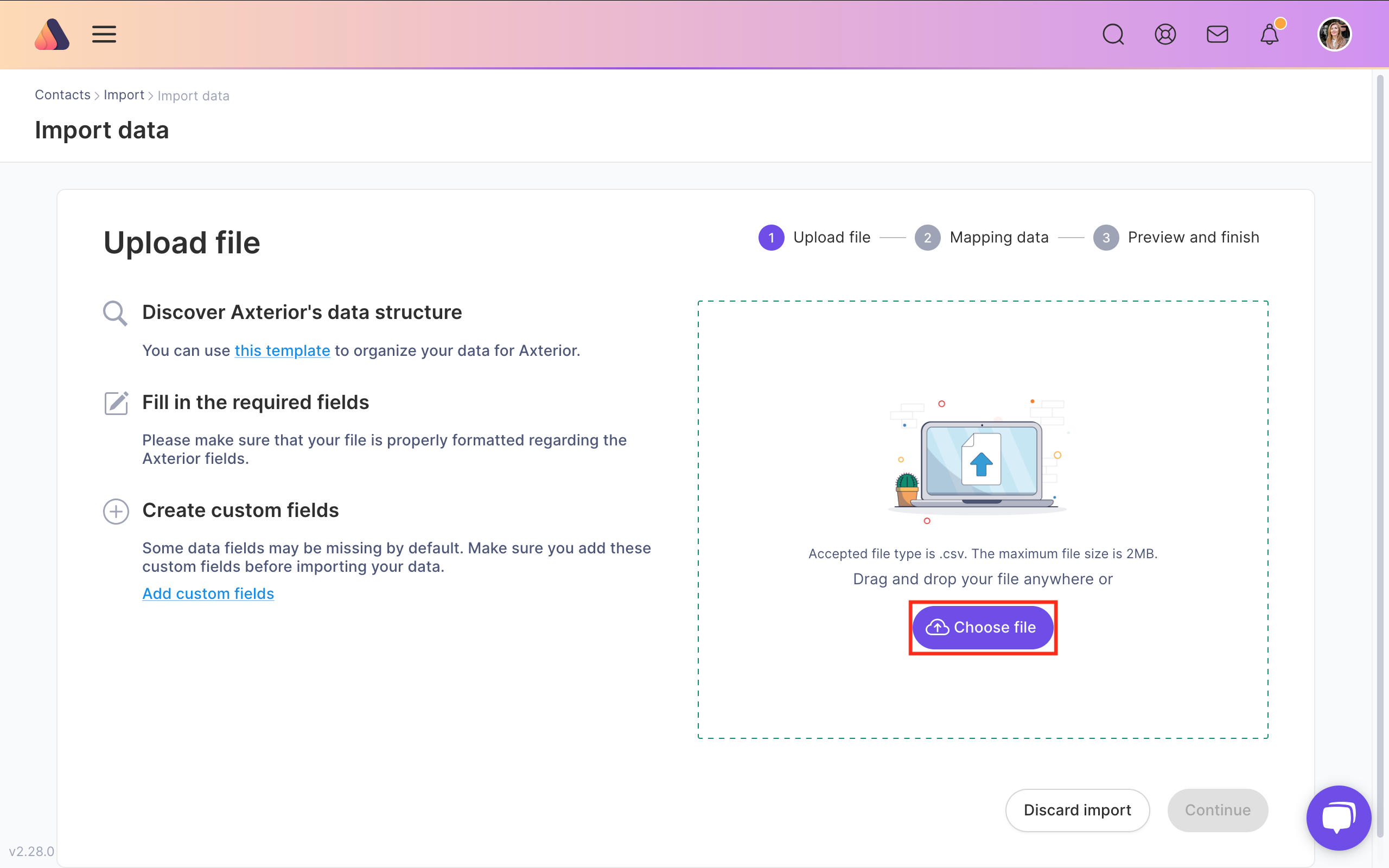
Also, you can do it without a template and upload your own file. Click Continue.
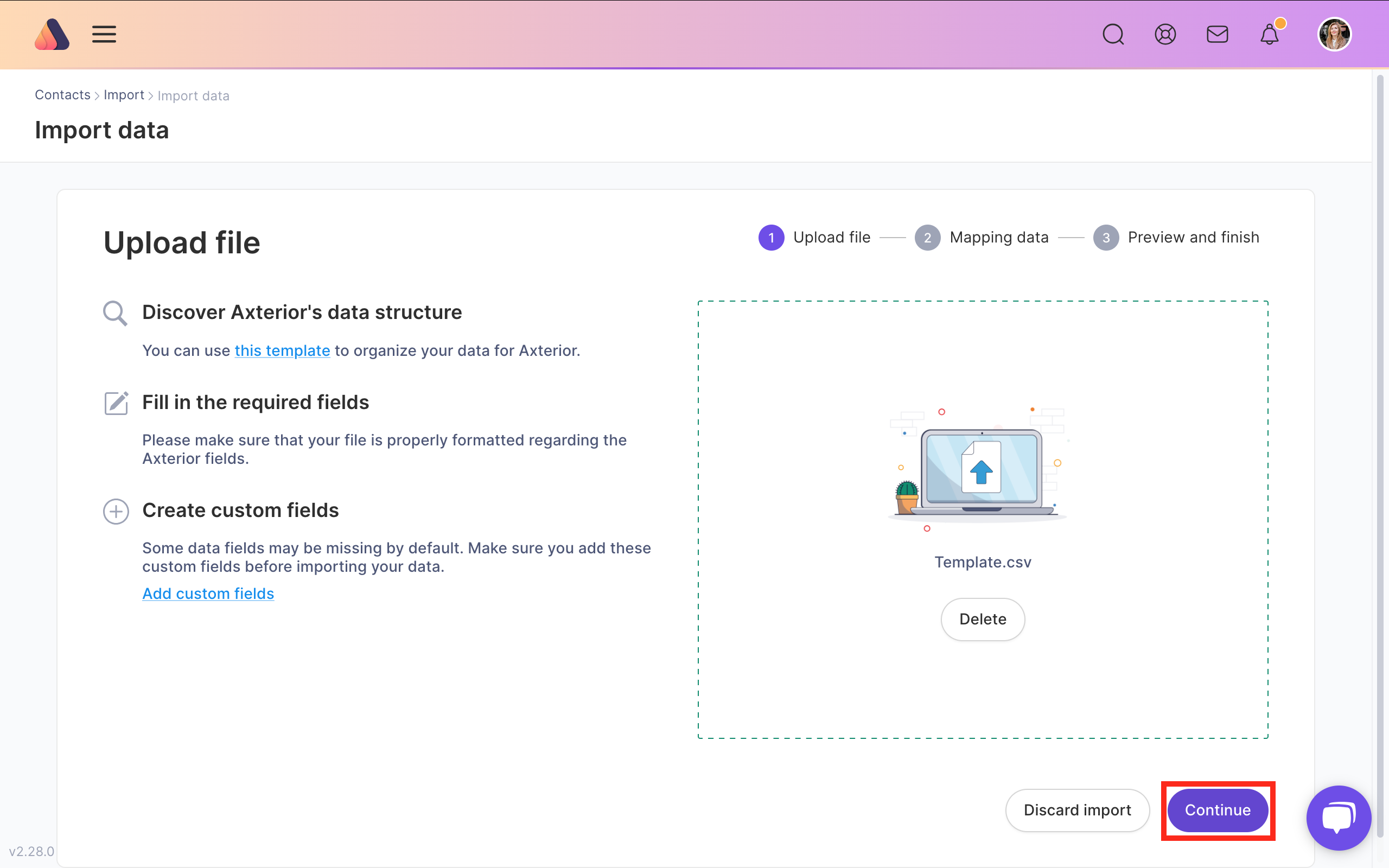
Then, the system will prompt you to map columns from your file with fields in Axterior. The required fields are Name and Position. We recommend matching as many columns as possible. After, click Continue.
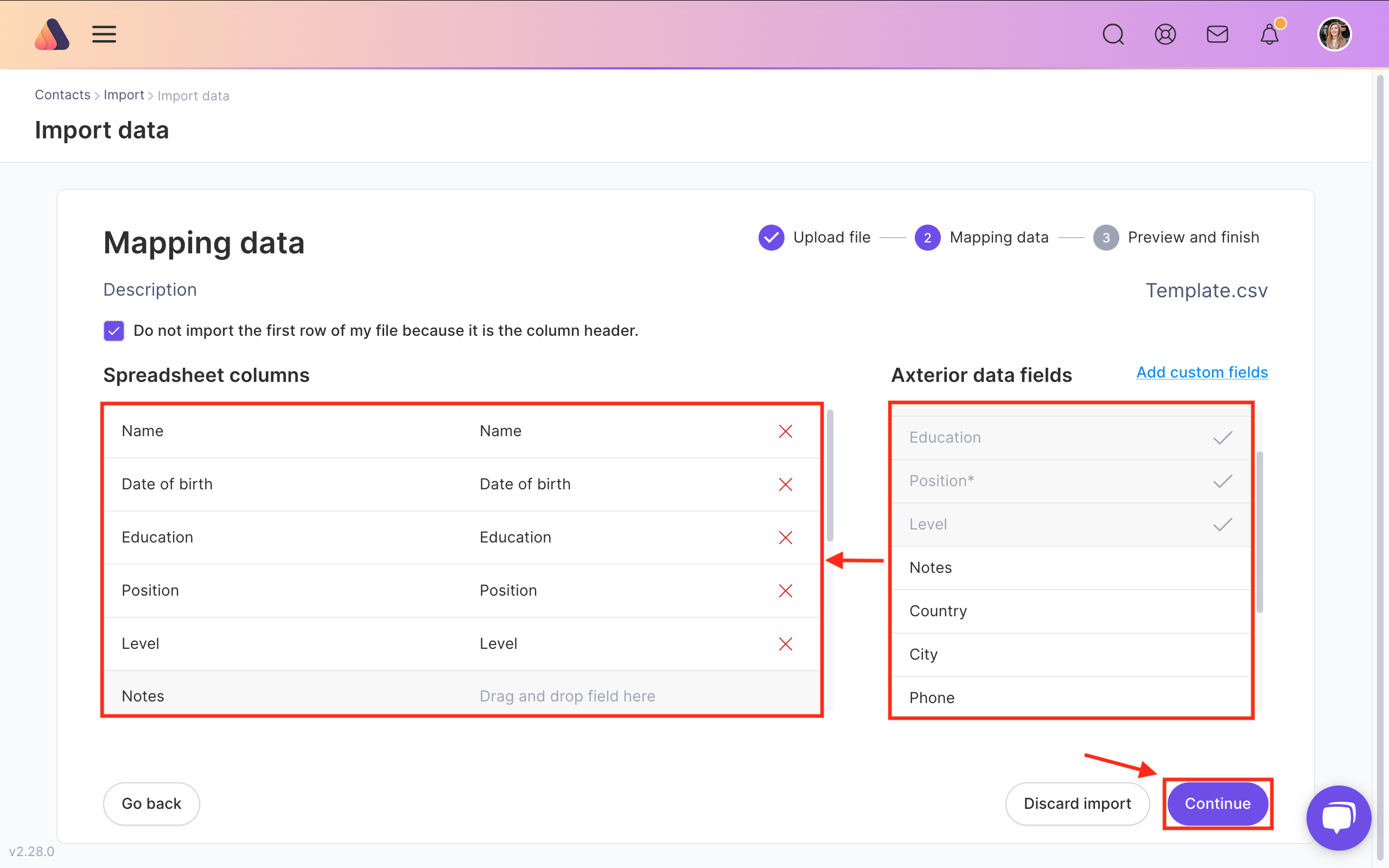
Validate the data and click Continue.
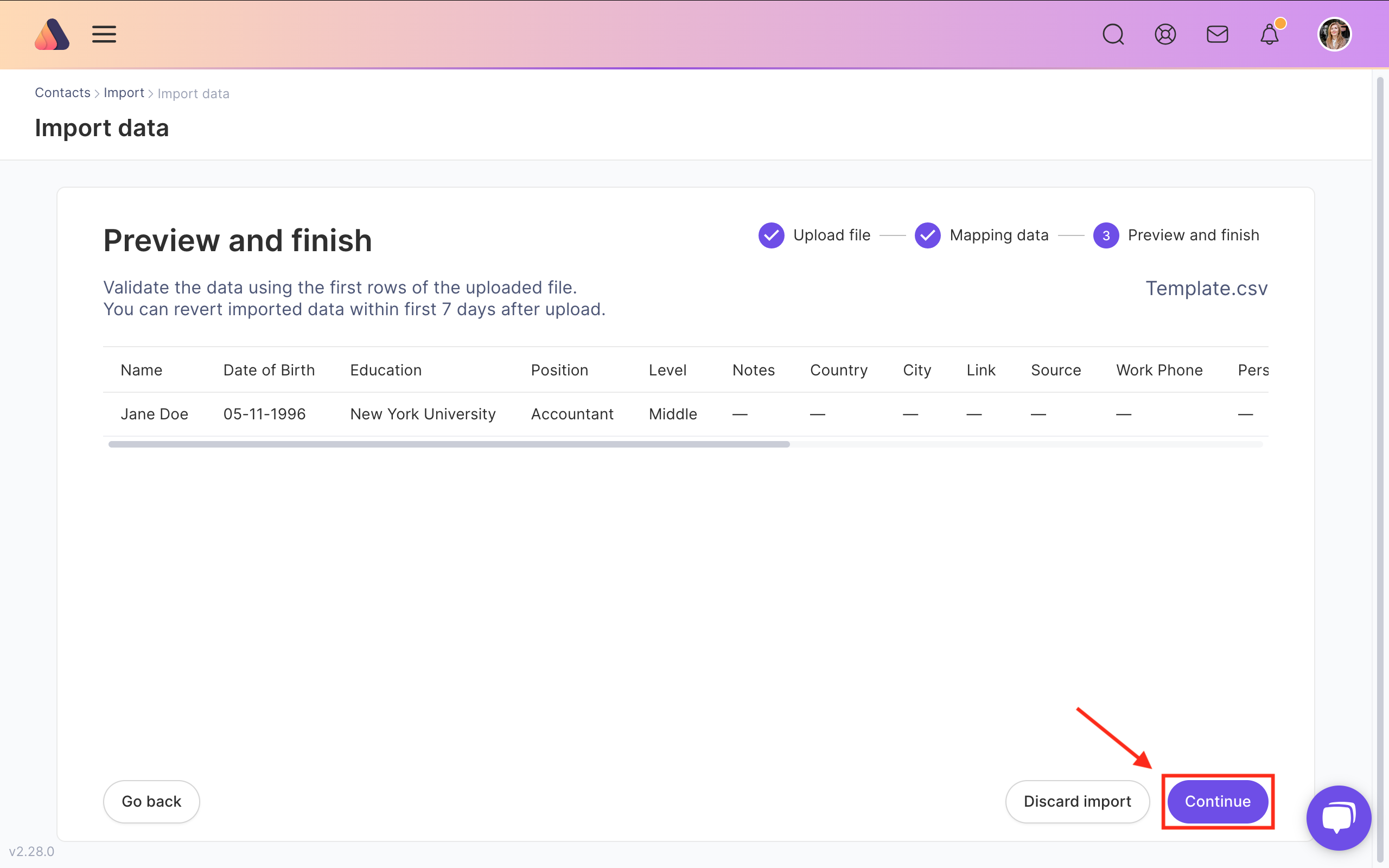
When the importing will be finished, you will see all the contacts on the All contacts page.






Bring Recruitment To The Professional Level!
Build a long-term relationship with candidates and hire best talents in the shortest term while Axterior automates the entire hiring process at your company.
No credit card required
